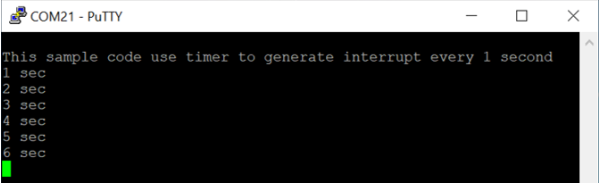| 1. |
Install the preferred toolchain. Please make sure at least one of the toolchains has been installed. |
| |
- |
KEIL MDK Nuvoton edition M0 / M23 |
| |
- |
IAR EWARM |
| 2. |
Download and install the latest Nuvoton Nu-Link Driver. Please install the Nu-Link USB Driver as well at the end of the installation. |
| |
- |
Download and install Nu-Link_Keil_Driver when using Keil MDK. |
| |
- |
Download and install Nu-Link_IAR_Driver when using IAR EWARM. |
| 3. |
Download and unzip the Board Support Package (BSP). |
| 4. |
Hardware Setup |
| |
(1) Turn on the virtual COM(VCOM) function by changing Nu-Link-Me VCOM all switches to ON. |
| |
|

|
| |
(2) Connect the ICE USB to the PC USB port through USB cable. |
| |
(3) Find the “Nuvoton virtual COM Port” at Device Manager. |
| 5. |
Use project “TIMER_Periodic” as an example, it can be found under the BSP folder. |
| |
- |
NM1240_BSP_CMSIS_V1.XX.XXX |
| |
|
- |
Sample code |
| |
|
|
- |
StdDriver |
| |
|
|
|
- |
TIMER_Periodic |
| |
|
|
|
|
- Keil |
| 6. |
Open and execute the project under the toolchain. For detail setting, please refer to the user manual. |
| 7. |
User can see the result in the terminal windows on PC. |
| |
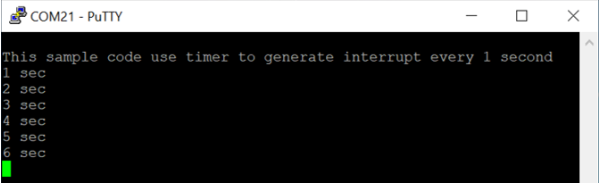 |