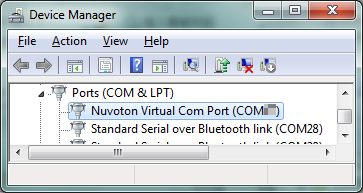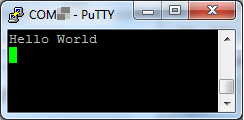NuMaker-MUG51TB
| 1. | Install the preferred toolchain. Please make sure at least one of the toolchains has been installed. | ||||
| - | KEIL PK51 Professional Developer's Kit | ||||
| - | IAR EMBEDDED WORKBENCH FOR 8051 | ||||
| 2. | Download and install the latest Nuvoton Nu-Link Driver. | ||||
| - | Download and install Nu-Link_Keil_Driver when using Keil C51. | ||||
| - | Download and install Nu-Link_IAR_Driver when using IAR EW8051 | ||||
| 3. | Download and unzip the Board Support Package (BSP). | ||||
| 4. | Hardware Setup | ||||
| (1) Open the virtual COM ( VCOM ) function by changing Nu-Link2-Me VCOM Switch No. 1 and 2 to ON. | |||||
|
|
|||||
| (2) Connect the ICE USB connector to the PC USB port through USB cable. | |||||
|
|
|||||
| (3) Find the “Nuvoton Virtual COM Port” at Device Manger. | |||||
|
|
|||||
| 5. | Use the “Template” project as an example. The project can be found under the BSP folders. | ||||
| - | MUG51_BSP_Keil_C51_V1.00.000 | ||||
| - | SampleCode | ||||
| - | Template | ||||
| - .KEIL | |||||
| 6. | Open and execute the project under the toolchain. For detail setting, please refer to the NuMaker-MUG51TB User Manual. | ||||
| 7. | User can see the result in the ternimal window on PC. | ||||
|
|
|||||
|
Resources |
|||||
|
User Manual | Microcontrollers | Software Development Tool | Driver (BSP) | Programmer | Nuvoton Official Forum | Nuvoton eStore
*Ordering Number : NK-MUG51TB |
|||||