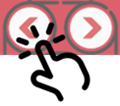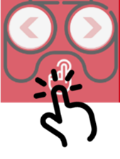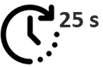Magic Board – Enjoy Creation in One MCU
| 1. | Remove the battery isolation tab to begin your ‘’Magic’’ journey. | |||||||||||||||||||||||||||
 |
||||||||||||||||||||||||||||
| 2. | Mode switching and operation of the touch keys. | |||||||||||||||||||||||||||
|
||||||||||||||||||||||||||||
| 3. | Rename and change pixel art with only one click. | |||||||||||||||||||||||||||
| i. | Connect the Magic Board to PC using an USB Type-C cable. | |||||||||||||||||||||||||||
| ii. | Download the “NUVOTON MAGIC BOARD UTIL” tool from GitHub. | |||||||||||||||||||||||||||
| iii. | Open “NUVOTON MAGIC BOARD UTIL” and follow the steps as shown in the picture below to complete the update. | |||||||||||||||||||||||||||
 |
||||||||||||||||||||||||||||
| 4. | Please refer to the Magic Board kit for modifying the program, to experience the Nuvoton NuDeveloper Ecosystem and unleash the "Magic". | |||||||||||||||||||||||||||
*Ordering Number : NK-MAGICBD