常见问答
- M051 系列(95)
- M0518 系列(97)
- M0519 系列(43)
- M0564 系列(1)
- Mini51 系列(90)
- Nano100 / 102 系列(101)
- Nano103 Base 系列(10)
- Nano110 / 112 LCD 系列(100)
- Nano120 USB 系列(111)
- Nano130 USB+LCD 系列(110)
- NUC029 系列(94)
- NUC100 / 200 系列(102)
- NUC120 / 122 / 123 / 220 USB 系列(116)
- NUC121/125 系列(1)
- NUC126 USB 系列(2)
- NUC130 / 230 CAN 系列(103)
- NUC131/NUC1311 CAN 系列(98)
- NUC140 / 240 USB+CAN 系列(114)
- M451 Base 系列(118)
- M451M 系列(117)
- M452 USB 系列(130)
- M4521 USB 系列(1)
- M453 CAN 系列(128)
- M463 CAN FD/USB HS 系列(1)
- M467 Ethernet/Crypto 系列(1)
- M471 系列(1)
- M479 Motor Control Series(1)
- M481 Base 系列(4)
- M482 USB FS OTG 系列(4)
- M483 CAN 系列(4)
- M484 USB HS OTG 系列(4)
- M485 Crypto 系列(4)
- M487 Ethernet 系列(4)
- M4TK 触摸 IC 系列(25)
- NUC442 / 472 系列(130)
- NUC472 Series(1)
- NUC505 系列(138)
FAQ
How to debug with watchpoint in Keil μVision or IAR EWARM? Issue Date:2019-10-01
Introduction:
Under debug mode in Keil μVision or IAR EWARM, when the setting condition is met, the watchpoint will stop the CPU for debugging. There are two common setting conditions as listed below.
(1) The expression condition is met.
(2) The target variable is read or written.
Scenario:
(1) Debugging memory access status.
(2) Debugging parameters with unexpected changes.
Keil μVision:
(1) Install the Nu-Link Keil Driver (required).
(2) Use “Ctrl+B” to open Breakpoints window.
(3) Supports “Access Break (A)”, “Execution Break (E)” and “Count”.
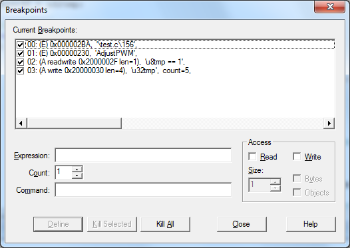
IAR EWARM:
(1) Install the Nu-Link IAR Driver (required).
(2) Supports Data breakpoints with read and write access.
(3) Supports Code breakpoints with variable as a condition.
(4) Go to View -> Breakpoints window, right click on “New Breakpoint” and then select “Code” or “Data”.
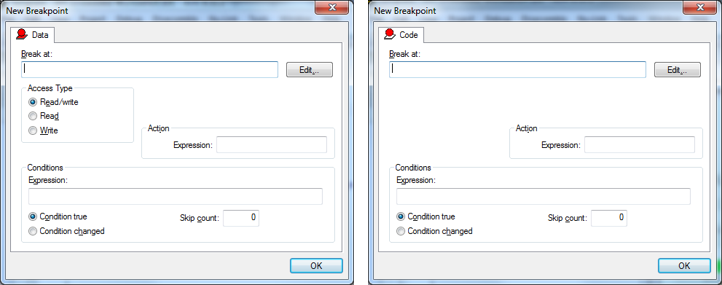
| Products: | |
|---|---|
| Applications: | |
| Function: | Software and Tools,Development-Environment,IAR,Keil |