FAQ
- M051 Base Series(95)
- M0518 Series(97)
- M0519 Series(43)
- M0564 Series(1)
- Mini51 Base Series(90)
- Nano100/102 Base Series(101)
- Nano103 Base Series(10)
- Nano110/112 LCD Series(100)
- Nano120 USB Series(111)
- Nano130 Advanced Series(110)
- NUC029 Series(94)
- NUC100/200 Advanced Series(102)
- NUC120/122/123/220 USB Series(116)
- NUC121/125 Series(1)
- NUC126 USB Series(2)
- NUC130/230 CAN Series(103)
- NUC131/NUC1311 CAN Series(98)
- NUC140/240 Connectivity Series(114)
- M451 Base Series(118)
- M451M Series(117)
- M452 USB Series(130)
- M4521 USB Series(1)
- M453 CAN Series(128)
- M463 CAN FD/USB HS Series(1)
- M467 Ethernet/Crypto Series(1)
- M471 Series(1)
- M479 Motor Control Series(1)
- M481 Base Series(4)
- M482 USB FS OTG Series(4)
- M483 CAN Series(4)
- M484 USB HS OTG Series(4)
- M485 Crypto Series(4)
- M487 Ethernet Series(4)
- M4TK Touch Key Series(25)
- NUC442/472 Series(130)
- NUC472 Series(1)
- NUC505 Series(138)
Products
Applications
Function
+
FAQ
How to install Nu-Link driver in the Keil development environment? Issue Date:2018-12-05
If the Nu-Link driver is not installed, the following error screen will appear when using Keil.
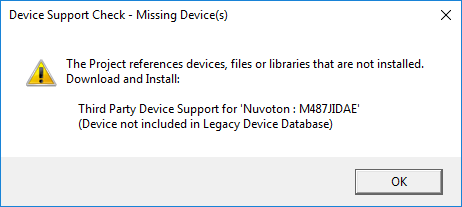
1. First, please download the Nu-Link driver from the Nuvoton official website:
https://www.nuvoton.com/hq/support/tool-and-software/software/development-tool/?__locale=en
2. After installing the driver, please select the installation path of the correct Keil version.
As to the default path, use Keil5 development environment and select Keil_v5;
if you use Keil4 development environment, please select Keil as shown below.
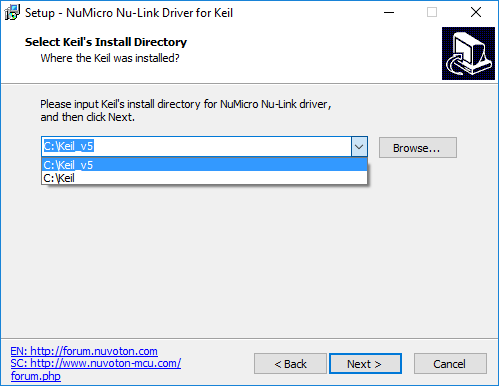
3. After the installation is complete, the following window will appear.
Select the Nu-Link USB Driver in the red box shown below to install the driver that allows the computer to receive the UART through VCOM.
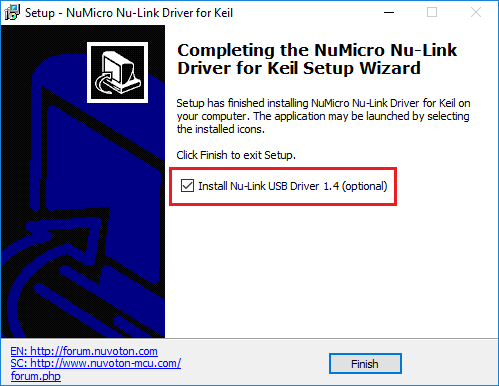
| Products: | Microcontrollers |
|---|---|
| Applications: | |
| Function: | Software and Tools,Development-Environment,Keil,ICE & Downloader,Nu-Link Driver |