Microcontrollers(651)
- 8bit 8051 MCUs(94)
- 8bit KM101 MCUs(24)
-
Arm Cortex-M0 MCUs(293)
-
M029G/M030G/M031G Series(9)

-
M031 Series(21)
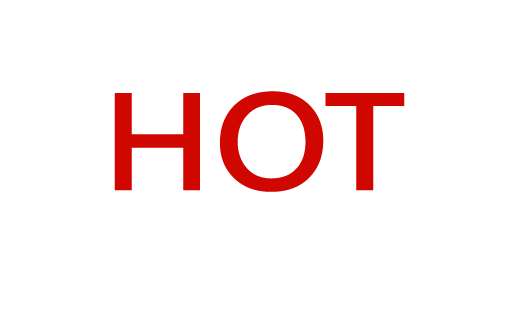
- M031BT Series(2)
- M032 Series(16)
- M032BT Series(2)
-
M071 Series(4)

-
M091 Series(4)

- M0A21 Series(4)
- M0A23 Series(4)
- NUC029 Series(12)
- Nano103 Base Series(3)
- Nano100/102 Base Series(19)
- Nano110/112 LCD Series(19)
- Nano120 USB Series(10)
- Nano130 Advanced Series(8)
- NUC100/200 Advanced Series(15)
-
NUC120/122/123/220 USB Series(38)
- NUC120LC1DN
- NUC120LD2DN
- NUC120LE3DN
- NUC120RD2DN
- NUC120RC1DN
- NUC120RE3DN
- NUC120VE3DN
- NUC122LC1AN
- NUC122LC1DN
- NUC122LD2AN
- NUC122LD2DN
- NUC122SC1AN
- NUC122SC1DN
- NUC122SD2AN
- NUC122SD2DN
- NUC122ZC1AN
- NUC122ZC1DN
- NUC122ZD2AN
- NUC122ZD2DN
- NUC123LC2AE1
- NUC123LD4AE0
- NUC123LD4AN0
- NUC123SC2AE1
- NUC123LC2AN1
- NUC123SC2AN1
- NUC123SD4AE0
- NUC123SD4AN0
- NUC123ZC2AE1
- NUC123ZC2AN1
- NUC123ZD4AN0
- NUC123ZD4AE0
- NUC220LC2AN
- NUC220LD2AN
- NUC220LE3AN
- NUC220SC2AN
- NUC220SD2AN
- NUC220SE3AN
- NUC220VE3AN
- NUC121/125 Series(6)
- NUC126 USB Series(6)
- NUC130/230 CAN Series(14)
- NUC140/240 Connectivity Series(14)
- M051 Base Series(21)
- Mini51 Base Series(21)
- M0518 Series(4)
- NUC131/NUC1311 CAN Series(7)
- M0519 Series(5)
- M0564 Series(5)
-
M029G/M030G/M031G Series(9)
- Arm Cortex-M23 MCUs(82)
-
Arm Cortex-M4 MCUs(145)
-
M433 CAN/USB FS OTG Series(2)

- KM1M4BF Series(1)
-
M463 CAN FD/USB HS Series(7)

-
M467 Ethernet/Crypto Series(8)

-
M471 Series(6)

- M487 Ethernet Series(4)
- M485 Crypto Series(5)
- M484 USB HS OTG Series(5)
- M483 CAN Series(8)
- M482 USB FS OTG Series(14)
- M481 Base Series(11)
- M4TK Touch Key Series(6)
- M451 Base Series(10)
- M4521 USB Series(2)
- NUC442/472 Series(16)
- M452 USB Series(9)
- M453 CAN Series(10)
- NUC505 Series(7)
- M451M Series(6)
-
M433 CAN/USB FS OTG Series(2)
- Arm Cortex-M7 MCUs(7)
- 32bit KM103 MCUs(6)
MOSFET(73)
-
Low On Resistance MOSFET for Li-ion Battery Protection(47)
-
12V-30V Nch Dual MOSFET(47)
- KFCAB21B10L
- KFCAB21C00L
- KFCAB21860L
- KFCAB21520L
- KFCAB21B50L
- KFCAB21890L
- KFCAB21770L
- KFCAB21260L
- KFCAB21B30L
- KFCAB21740L
- KFCAB21490L
- KFCAB21A50L
- KFCAB21350L
- KFCAB21830L
- KFCAB12004NL
- KFC6B21150L
- KFC6B21B70L
- FC6B21100L
- KFC4B21A30L
- KFC4B21210L
- KFC4B21280L
- KFC4B21220L
- KFC4B21080L
- KFC4B21320L
- KFC4A21300L
- KFC4B21300L
- KFC4B21330L
- KFCAB22370L
- KFC6B22160L
- KFCAB22510L
- KFC6B22500L
- KFC4B22180L
- KFC4B22270L
- KFC4B22690L
- KFC4B22670L
- KFC4B22830L
- KFCAB22014NL
- KFCAB22020NL
- KFCAB22630L
- KFCAB22620L
- KFCAB22680L
- KFCAB22900L
- KFC6B22100L
- KFC6B22220L
- KFC4B22070L
- KFC7P23440L
- KFCAB30029NL
-
12V-30V Nch Dual MOSFET(47)
- Low On Resistance MOSFET for Li-ion Battery Charging Control(5)
- Small Size MOSFET for Automotive Switching(11)
- Small Size MOSFET for General Switching(10)
Smart Home Audio(326)
- Audio SoCs(20)
- ISD ChipCorder(28)
- Audio Converters(38)
- Audio Amplifiers(20)
- Audio Enhancement(3)
-
Audio & Speech Controllers(217)
- NuVoice Series(4)
-
PowerSpeech Series(128)
- N584L020
- N584L030
- N584L031
- N584L040
- N584L041
- N584L061
- N584L080
- N584L081
- N584L120
- N584L121
- N588H061
- N588H061
- N588H120
- N588H170
- N588H250
- N588H340
- N588HP340(OTP)
- W584A011
- W584A016
- W584A017
- W584A021
- W584A022
- W584A025
- W584A031
- W584A032
- W584A035
- W584A041
- W584A042
- W584A045
- W584A051
- W584A052
- W584A061
- W584A062
- W584A065
- W584A071
- W584A075
- W584A081
- W584A085
- W584A100
- W584A120
- W584A151
- W584A171
- W584A191
- W584A300
- W584A340
- W584AP017(OTP)
- W584AP065(OTP)
- W584B010
- W584B015
- W584B016
- W584B020
- W584B021
- W584B030
- W584B031
- W584B040
- W584B041
- W584B052
- W584B062
- W584B070
- W584B080
- W584B100
- W584B120
- W584B150
- W584B170
- W584B190
- W588C003
- W588C006
- W588C009
- W588C012
- W588C015
- W588C020
- W588C025
- W588C030
- W588C036
- W588C041
- W588C046
- W588C051
- W588C056
- W588C061
- W588C071
- W588C081
- W588C101
- W588C121
- W588C150
- W588C170
- W588C210
- W588C260
- W588C300
- W588C350
- W588C400
- W588D003
- W588D006
- W588D009
- W588D012
- W588D015
- W588D020
- W588D025
- W588D030
- W588D035
- W588D040
- W588D045
- W588D050
- W588D055
- W588D060
- W588D070
- W588D080
- W588D100
- W588D120
- W588D150
- W588D170
- W588D210
- W588D260
- W588D300
- W588D350
- W588D400
- W588DF060(MTP)
- W588L020
- W588L030
- W588L035
- W588L040
- W588L050
- W588L060
- W588L070
- W588L080
- W588L100
- W588L121
- W588L150
- W588L170
-
BandDirector Series(48)
- N567G030
- N567G041
- N567G080
- N567G120
- N567G160
- N567G200
- N567G240
- N567G280
- N567G330
- N567H030
- N567H041
- N567H080
- N567H120
- N567H160
- N567H200
- N567H240
- N567H280
- N567H330
- N567HP330(OTP)
- N567K030
- N567K041
- N567K080
- N567K120
- N567K160
- N567K200
- N567K240
- N567K280
- N567K330
- N567L120
- N567L160
- N567L200
- W567C070
- W567C080
- W567C100
- W567C120
- W567C126
- W567C151
- W567C171
- W567C210
- W567C260
- W567C266
- W567C300
- W567C306
- W567C340
- W567C346
- W567C380
- W567C386
- W567CP260(OTP)
- ViewTalk Series(20)
- Peripheral Series(17)
- NuSpeech Series
- NSPxx Series
GUI Solution(18)
- GUI Reference Design(3)
-
GUI Platform(15)
- NuMaker-HMI-MA35H0-A2
- NuMaker-HMI-M467
-
NuMaker-HMI-MA35D1-S1

- NuMaker-HMI-MA35H0-A1
-
NuMaker-HMI-M032

- NuMaker-HMI-M2354
-
NuMaker-HMI-M487

-
NuMaker-HMI-N9H20

-
NuMaker-HMI-N9H26

-
NuMaker-HMI-N9H30

-
NuMaker-HMI-N9H31-A1

-
NuMaker-HMI-N9H31-A2

- NuMaker-emWin-M032
- NuMaker-emWin-M487
- NuMaker-emWin-N9H20
- NuMaker-emWin-N9H26
- NuMaker-emWin-N9H30
IoT Solution(22)
-
IoT Platform(20)
- NuMaker-IIoT-NUC980G1D
- NuMaker-IIoT-NUC980G1
- NuMaker-IoT-MA35D0-A1
-
NuMaker-IoT-MA35D1-A1

- NuMaker-IoT-M2354
- NuMaker-RTU-NUC980(Chili)
- NuMaker-Server-NUC980
- NuMaker-IIoT-NUC980
- NuMaker-IIoT-NUC980G2
-
NuMaker-IIoT-NUC980G2D

- NuMaker-Tomato
- NuMaker-IoT-M487
- NuMaker-PFM-M487
- NuMaker-PFM-M453
- NuMaker-PFM-NUC472
- NuMaker-PFM-M2351
- NuMaker-IoT-M263A
- NuMaker-PFM-NANO130
- NuMaker-Brick
- NuMaker-Uni
- Alexa Connect Kit Platform
- IoT Engine Platform(1)
- Arduino Compatible Platform(1)
- LoRa Platform
N9H Human Machine Interface (HMI) Series
-
Watch time - 3:6低功耗8051產品低功耗運行模式特色介紹。ML51系列工具及應用推薦。 - 更多產品資訊,請至新唐科技網站 https://bit.ly/3hVdcmC 購買管道:https://direct.nuvoton.com/tw/ml51-series/ 聯絡我們: SalesSupport@nuvoton.com
-
Training Tool Learning Watch time - 5:29Hello everyone, I am Morgan, the principal engineer of Nuvoton Technology. Today, I will show you how to use Wi-Fi with Mbed OS on NuMaker-IoT-M487 development board. First, open Chrome browser, enter the URL https://ide.mbed.com Please make sure that NuMaker-IoT-M487 board already selected in the upper right corner after you log in. If not, please refer Nuvoton IoT Tutorial series “Get Started with Mbed OS” which has a detailed description of how to add a board. Click the “New” on the upper left, a “Create new program” window will be displayed. You can see that the Platform has been set to NuMaker-IoT-M487. In the Template field, select the "NuMaker WiFi TCP Example" for this tutorial. Then click OK. Now you can see that the sample code has loaded on the page. Click on “mbed_app.json” to open it. In order to use Wi-Fi, you have to configure SSID and password to match your Wi-Fi access point setting. In the mbed_app.json file, the default Wi-Fi security set to WPA and WPA2 in “nsapi.default-wifi-security” field. Please modify the field “nsapi.default-wifi-ssid” to your Wi-Fi SSID Then modify “nsapi.default-wifi-password” to your Wi-Fi password. Click on “Compile” to build it. It is in compiling, please wait a moment. Then you can see the last message is “Success!” at the bottom of this page. The browser will download the binary firmware file directly after a successful compiling. It will be saved in a default download folder or the folder based on your browser setting. In Chrome, you can click download file and select “Show in folder”. Then we connect the NuMaker-IoT-M487 USB port to your computer and make sure the onboard LED lights up. Let’s back to the download folder where you can see the binary firmware file (NuMaker-mbed-wifi-tcp.NUMAKER_IOT_M487.bin). Drag and drop the file to NuMicro MCU drive. You will see the copying progress dialog box. Please find the virtual COM port assigned for NuMaker-IoT-M487 in Device Manager. In the demonstration, the “Nu-Link Virtual Com Port” is COMx. Then use your terminal tool. Here we use Putty. Open the COMx port with 115200 baud rate, 8 bits, 1 stop bit, none parity, and no flow control settings. Then “Open” it. Press Reset button on board to run again. You can see the connection messages printed on terminal. It shows the board’s IP address obtained from the Wi-Fi access point, sends a TCP/HTTP connection to server, and the result of return. That’s all for this tutorial. Thank you for watching. Welcome to subscribe to our channel. If you want to know more information, please contact us at SalesSupport@nuvoton.com - For more information, please visit Nuvoton Technology Website: https://bit.ly/3hVdcmC Buy now: https://direct.nuvoton.com/tw/numaker-iot-m487 Contact us: SalesSupport@nuvoton.com #Tool #Training #Learning #Intermediate #en
-
Training Tool Learning Watch time - 3:51Hello everyone, I am the principal engineer of Nuvoton Technology, Morgan. Today, I will show you how to use Mbed OS on the NuMaker-IoT-M487 development board to control LED and buttons. First, open Chrome browser, enter the URL https://ide.mbed.com. Please make sure that NuMaker-IoT-M487 board already selected in the upper right corner after you log in. If not, please refer Nuvoton IoT Tutorial series “Get Started with Mbed OS” which has a detailed description of how to add a board. Then click the “New” on the upper left, a “Create new program” window will be displayed. You can see that the Platform has been set to NuMaker-IoT-M487. In the Template field, select the "NuMaker GPIO Interrupt with Debounce Setting" for this tutorial. Then click OK. Now you can see that the sample code has loaded on the page. Click on “main.cpp”, this sample code uses SW2 button for demonstration. Click on “Compile” to build it. It is in compiling, please wait a moment. Then you can see a lot of messages at the bottom of the page. The last message is “Success!” The browser will download the binary firmware file directly after a successful compiling. It will be saved in a default download folder or the folder based on your browser setting. In Chrome, you can click download file and select “Show in folder”. Then we have to connect the NuMaker-IoT-M487 USB port to your computer and make sure the onboard LED lights up. Let’s head back to the download folder where you can see the binary firmware file (NuMaker-mbed-GPIO-Interrupt.NUMAKER_IOT_M487.bin). Drag and drop the file to NuMicro MCU drive. You will see the copying progress dialog box. Next step is to press the SW2 button on the board to toggle LED. You can see the reaction of each press. That’s all for this tutorial. Thank you for watching. Welcome to subscribe to our channel. If you want to know more information, please contact us at SalesSupport@nuvoton.com - For more information, please visit Nuvoton Technology Website: https://bit.ly/3hVdcmC Buy now: https://direct.nuvoton.com/tw/numaker-iot-m487 Contact us: SalesSupport@nuvoton.com #Tool #Training #Learning #Intermediate #en
-
Training Tool Learning Watch time - 8:57Hello everyone, I am the principal engineer of Nuvoton Technology, Morgan. The development board we are using today is Nuvoton’s NuMaker-IoT-M487. It is powered by the NuMicro M487 microcontroller with Arm Cortex-M4 core, built-in RJ45 Ethernet, and Wi-Fi module allowing users to connect to clouds by wire or wirelessly. It supports several RTOS including Arm Mbed OS, Amazon FreeRTOS, and AliOS Things. Today, I will show you how to use Mbed OS on the NuMaker-IoT-M487 development board. First, open Chrome browser, enter the URL https://os.mbed.com to register an account if you don’t have one. Move the mouse cursor to the human icon in the upper right corner then click “Log in or Sign up” or click “Sign up for free” directly. Then click “Sign up” Fill in your e-mail address and relevant information, and finally click Sign up. Check your mailbox to receive the certification letter and authorize it. Then let’s log in to use the online compiler environment. Move to the human icon in the upper right corner, and then click “Log in or Sign up”. And enter your account and password. After a successful login, it will return to the first page and then click “Compiler” on the left side of the human icon. It will lead us to the online compiler web page. The following demonstration is all operated on this page Click “No device selected” in the upper right corner to add and select Nuvoton’s NuMaker-IoT-M487 development board. It opens the “Select a Platform” page. We click the button, show “Add Board” with green “+”, in the lower-left corner. Next, it shows the page, let us choose a board. Scroll down to find NuMaker-IoT-M487, and click it. It opens the NuMaker-IoT-M487 board page (https://os.mbed.com/platforms/NUMAKER-IOT-M487/). Scroll down the page to find the button “+Add to your Mbed Compiler”, and click it. Click “Compiler” on top of the page to return to the online compiler environment. If the “NuMaker-IoT-M487” small icon appears in the upper right corner, you can start to import a sample code. Otherwise, click “No device selected” again. At this time, you can see the NuMaker-IoT-M487 icon already in the “Select a Platform” dialog box, click the icon to select it and then click “Select Platform” in the upper right corner. It returns to the online compiler page, and the “NuMaker-IoT-M487” icon shows in the top right corner. You can now start to import a sample code. First, click “New” on the top left side, a small “Create new program” dialog box appears. The “Platform” selects “NuMaker-IoT-M487” automatically. In the “Template” field, please select “mbed OS Blinky HelloWorld” example code, click OK. You can see the sample project has been loaded on the page, click “main.cpp” to show the source code. Let’s add a printf() function to print out a string in the main program. Check if statements are correct, save it, and click “Compile” to build code. Now it’s compiling, let’s wait for a moment. And you can see a lot of messages at the bottom of the page. The last message is “Success!” The browser will download the binary firmware file directly after a successful compiling. It will be saved in a default download folder or any folder based on your browser setting. In Chrome, you can click download file and select “Show in folder”. Then we need to connect the NuMaker-IoT-M487 USB port to your computer and make sure the onboard LED lights up. Let’s head back to the download folder where you can see the binary firmware file (mbed-os-example-blinky.NUMAKER_IOT_M487.bin). Drag and drop the file to NuMicro MCU drive. You will see the copying progress dialog box. After the copy is completed, the firmware starts to execute. One LED on board starts blinking. To see the printout message, go on the following steps. Please find the virtual COM port assigned for NuMaker-IoT-M487 in Device Manager. In the demonstration, the “Nu-Link Virtual Com Port” is COMx. Then use your terminal tool of choice. Here we use Putty. Open the COMx port with 9600 baud rate, 8 bits, 1 stop bit, none parity, and no flow control settings. You can see “Hello World!” printed in the terminal. That’s all for this tutorial. Thank you for watching. If you want to know more information, please contact us at SalesSupport@nuvoton.com - For more information, please visit Nuvoton Technology Website: https://bit.ly/3hVdcmC Buy now: https://direct.nuvoton.com/tw/numaker-iot-m487 Contact us: SalesSupport@nuvoton.com #Tool #Training #Learning #Intermediate #en
-
Watch time - 5:46經由ADC量測Bandgap電壓,能夠反推電池的電壓,再搭配電池的規格文件,可得知產品目前所剩電量。另外,結合新唐晶片內部紀錄bandgap電壓的機制,可以消除不同晶片間的製程誤差,以得到更精準的電池電壓量測結果。 - 更多產品資訊,請至新唐科技網站 https://bit.ly/3hVdcmC 購買管道:https://direct.nuvoton.com/tw/ 聯絡我們: SalesSupport@nuvoton.com
-
Watch time - 2:49介紹工控網關的系統架構與功能需求,介紹 NuMicro M487 系列的豐富周邊如何適用於工控網關應用,M487 系列支援的 RTOS,以及新唐所提供的將資料上傳雲端的軟體範例代碼。 - 更多產品資訊,請至新唐科技網站 https://bit.ly/3hVdcmC 購買管道:https://direct.nuvoton.com/tw/numaker-iot-m487 聯絡我們: SalesSupport@nuvoton.com
-
Watch time - 3:29本短片介紹了可符合 AMI 2.0 國際標準的智慧電錶設計。該設計即將在一大型電力公司所服務的供電區域進行大規模部署。同時也透過手機APP演示了遠程線上自動讀錶的功能。 - 更多產品資訊,請至新唐科技網站 https://bit.ly/3hVdcmC 購買管道:https://direct.nuvoton.com/tw/ 聯絡我們: SalesSupport@nuvoton.com
-
Watch time - 4:56具備豐富功能的 NuMaker IoT 物聯網開發平台,經過數種即時作業系統(RTOS)與雲端的認證。在這個影片裡,我們將介紹 NuMaker-IoT-M487 開發板,支援的即時作業系統和雲端,以及物聯網應用示範。 - 更多產品資訊,請至新唐科技網站 https://bit.ly/3hVdcmC 購買管道:https://direct.nuvoton.com/tw/ 聯絡我們: SalesSupport@nuvoton.com
-
Watch time - 4:31新唐 DALI 燈光控制解決方案實作了基於數位定址燈控介面 (DALI) 技術制定的 IEC 62386 標準。此方案使用新唐自建的 DALI 程式庫可二次開發出各式 DALI 裝置, DALI 程式庫可符合協議標準。新唐現為 DiiA 成員之一,具有 DALI 產品認證經驗。 - 更多產品資訊,請至新唐科技網站 https://bit.ly/3hVdcmC 購買管道:https://direct.nuvoton.com/tw/ 聯絡我們: SalesSupport@nuvoton.com
-
Watch time - 4:46新唐的 NUC970 及 NUC980 工業控制系列適合用於工業自動化及工業物聯網類型的應用,本影片展示一套由新唐的合作夥伴所設計製造的工業自動化解決方案,包括一套人機交互介面(HMI)及一套遠程終端設備(RTU)。 新唐NUC970、NUC980為一款工業操作溫度範圍,內置DRAM顆粒,採用LQFP包裝的處理器,內建豐富IO介面並包含通訊加解密引擎,為工業通訊安全提供保護。NUC980軟體包則支援聯網協議,包括AWS、阿里雲等,可應用於各種資料採集及聯網需求,特別是針對5G基地台監控、大數據採集,NUC980提供了一套完整的設計方案,詳細內容,請參考新唐官網。 - 更多產品資訊,請至新唐科技網站 https://bit.ly/3hVdcmC 購買管道:https://direct.nuvoton.com/tw/numaker-nuc980-iiot 聯絡我們: SalesSupport@nuvoton.com
-
Watch time - 4:3汽車數據記錄器由NuMicro NUC131微控制器和N9H30微處理器組成。 NUC131支持 CAN 總線接收車載記錄診斷儀II(OBD-II)數據,包括車速,發動機轉速,發動機冷卻液溫度及車內溫度等。接著NUC131轉換OBD-II原始數據,並通過UART將上述信息發送到N9H30。N9H30在7英寸 TFT-LCD emWin 人機界面上顯示接收到的信息。 - 更多產品資訊,請至新唐科技網站 https://bit.ly/3hVdcmC 購買管道:https://direct.nuvoton.com/tw/ 聯絡我們: SalesSupport@nuvoton.com
-
Application Learning Watch time - 3:48The rich features of NuMaker IoT platforms have been certified by several RTOS and clouds. In this video, we introduce the NuMaker-IoT-M487 development board, supported OS and clouds, and an IoT demonstration. #Application #Learning #Basic #en - For more information, please visit Nuvoton Technology Website: https://bit.ly/3hVdcmC buy now: https://direct.nuvoton.com/tw/ contact us: SalesSupport@nuvoton.com











